IKEVIEW is a Checkpoint Partner tool available for VPN troubleshooting purposes. It is a Windows executable that can be downloaded from Checkpoint.com. Ikeview was originally only available to Checkpoint's CSP partners however they will gladly supply you a copy of thie file if you have a licensed Checkpoint product. This file parses the IKE.elg file located on the firewall.
To use IKEVIEW for VPN troubleshooting do the following:
1. From the firewall type the following:
vpn debug ikeon
This will create the IKE.elg file located in $FWDIR/log
2. Attempt to establish the VPN tunnel. All phases of the connection will be logged to the IKE.elg file.
3. SCP the file to your local desktop.
WINSCP works great
4. Launch IKEVIEW and select File>Open. Browse to the IKE.elg file.
Understanding the IKE.elg output
All Phase I packets will either be labeled Main Mode or Aggressive Mode.
Phase II packets will be labeled QM or Quick Mode.
An arrow pointing to the left (<) indicates IPSEC packets that the Checkpoint firewall (local) receives from the remote Peer. An arrow pointing to the right (>) represent IPSEC packets that the Checkpoint firewall is sending to the remote peer.
Ikeview Phase I Main Mode exchange:
If your encryption fails in Main Mode Packet 1, then you need to check your VPN proposal (encryption/hash/lifetime).
Packet 2 ( MM Packet 2 in the trace ) is from the responder to agree on one encryption and hash algorithm
Packets 3 and 4 aren’t usually used when troubleshooting. They perform key exchanges and include a large number called a NONCE. The NONCE is a set of never before used random numbers sent to the other part, signed and returned to prove the parties identity.
Packets 5 and 6 perform the authentication between the peers. The peers IP address shows in the ID field under MM packet 5. Packet 6 shows that the peer has agreed to the proposal and has authorised the host initiating the key exchange.
If your encryption fails in Main Mode Packet 5, then you need to check the authentication - Certificates or pre-shared secrets
Phase I Main Mode example:
In the example below, we see that Phase I is failing after the first packet (Main mode Phase I takes 6 packets to complete). After the first packet (the initial proposal packet), we see that the remote peer responds with No Proposal Chosen. In this example, the remote peer rejected the local proposal of AES/SHA1 with a lifetime of 86400 seconds and the provided Preshared key.
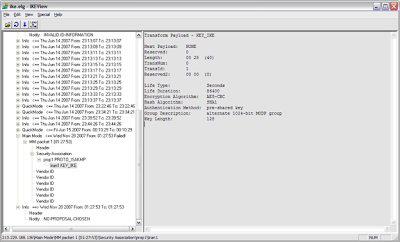
Phase II Quick Mode exchange:
Next is Phase II - the IPSec Security Associations (SAs) are negotiated, the shared secret key material used for the SA is determined and there is an additional DH exchange. Phase II failures are generally due to a misconfigured VPN domain. Phase II occurs in 3 stages:
1. Peers exchange key material and agree encryption and integrity methods for IPSec.
2. The DH key is combined with the key material to produce the symmetrical IPSec key.
3. Symmetric IPSec keys are generated.
In IkeView under the IP address of the peer, expand Quick Mode packet 1:
> "P2 Quick Mode ==>" for outgoing or "P2 Quick Mode <==" for incoming > QM Packet 1
> Security Association
> prop1 PROTO_IPSEC_ESP
> tran1 ESP_AES (for an AES encrypted tunnel)
You should be able to see the SA life Type, Duration, Authentication Alg, Encapsulation Mode and Key length.
If your encryption fails here, it is one of the above Phase II settings that needs to be looked at.
There are two ID feilds in a QM packet. Under
> QM Packet 1
> ID
You should be able to see the initiators VPN Domain configuration including the type (ID_IPV4_ADDR_SUBNET) and data (ID Data field).
Under the second ID field you should be able to see the peers VPN Domain configuration.
Packet 2 from the responder agrees to its own subnet or host ID, encryption and hash algorithm.
Packet 3 completes the IKE negotiation.
Phase II Quick Mode example:
Below is a screenshot of a failed VPN connection for Phase II. From this example, we can see that Phase I(Main Mode) completed successfully. Phase II (Quick Mode) shows a Failed status.
As indicated below, there is an Outgoing proposal (local peer) for AES/SHA1 with a lifetime of 3600 seconds. After the failed Phase II packet, there is an Info packet from the remote peer indicating “Invalid ID Information”. This is an indication that the remote peer rejected our proposal. If the tunnel were being initiated on the Remote End, we would also see the remote peer’s proposal and can compare that to the local proposal.
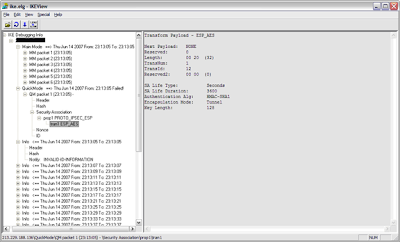
Common errors indicated in Ikeview
No Proposal Chosen:
A common error that can be easily identified in IKEVIEW is “No Proposal Chosen”.
In the Quick Mode section that is followed by the info line displaying the “No Proposal Chosen” message should display the network mask used for the VPN handshake. Compare the mask used in the local encryption domain with the mask sent by the remote peer. This is a common error when establishing tunnels with non-Checkpoint firewalls. Checkpoint, by default, supernets networks contained in the encryption domain. The method for resolving this issue on the Checkpoint firewall differs depending on if the firewall is R55, R61 simple mode, or R61 classic mode. In R55 there is an option in the VPN section of the Interoperable firewall object that tells the Firewall for “One tunnel per pair of hosts, or one tunnel per pair of subnets”. In R61 Simple mode, there is an option in the VPN Community that says “exchange key per host”. In R61 Classic mode you will need to do the following during non-business hours:
CP Stop
Modify the $FWDIR/lib/user.def.
Change the parameter "IKE_largest_possible_subnet" from true to "false".
CP start.
Aggressive Mode failure:
Aggressive mode uses 3 packets instead of 6 during the Phase I negotiations. Therefore if 1 side of the tunnel is configured for Aggressive Mode and the other side is configured for Main Mode, the 2 peers will not agree with the contents of the first packet during the exchange. If the local peer is mistakenly configured to use Aggressive Mode (which is a less secure method), the outgoing packet will be labeled Aggressive Mode.
Invalid ID-Information:
This is an indication that the remote peer rejected either the Phase I or Phase II proposal from the local peer.
PROTO_IPCOMP in the QM packet
This is an indication that IP Compression is enabled for this tunnel.
No comments:
Post a Comment